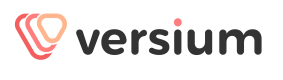Find Business Information over HTTPs Walkthrough
Find more information about a company
Required for this walkthrough Any Business Access Plan
This walkthrough shows you how to use the name and city of a company to get back the website, ticker symbol, and other information about the company.
Note
If you want to try this tutorial using a company name you choose, a large, publicly-held company will show you the most complete results.
Before you Start
To complete this walkthrough, you'll need:
- An API key -- Find your API key
- A business API access plan. See Upgrade your plan for more matches.
- Enough space on your API key to return the records--- See how much data you're using
- Be familiar with using API authorization -- See Authorization
Call the API
-
Find the API Call -- Let's start with the API service that you need to get this information - which is the Business Info API. Here's the URL for the service:
https://api.versium.com/v1.0/businessinfo -
Start call options -- This step simply adds a question mark to the URL, which indicates to the API service that options follow.
https://api.versium.com/v1.0/businessinfo? -
Add your API key -- Adding your API key lets the API service confirm that the call is authorized. You add your API key followed by &. The & character tells the API that the current option is done and another one is coming. Make sure there's one in between all of your inputs and options. In the call below, replace "my_api_key" with the Versium API key you got when you signed up. For help, see Find your API key.
https://api.versium.com/v1.0/businessinfo?key=my_api_key& -
Add your inputs -- Add what you want to search for, again separated by &. See the The Versium API Roadmap and Common API Inputs and Options. For example, this API call uses the business, city, and state inputs to specify the business name and city for the company we want information on.
https://api.versium.com/v1.0/businessinfo?key=my_api_key&business=tesla&city="palo alto"&state=CA -
Add API options -- Add options to control what kind of output you get. For example, output=json specifies you want the output in JSON format.
https://api.versium.com/v1.0/businessinfo?key=my_api_key&business=tesla&city="palo alto"&state=CA&output=json -
Call the API service in a secure browser -- When you're done adding inputs and options, you're ready to call the API. Over a secure internet connection, copy and paste the call you've built into your browser search window, and press Enter.
Your results will appear where a web page usually displays in your browser window.
Interpret the Response
Your response will look something like the following response. It's the API giving you the data you requested, in JSON format as you requested. There are three parts to the response:
- API Information -- Response starts with information on the API version used, the time it took the API to return your response, and a unique query ID you can use if you need to troubleshoot something with us. For the most part, you can ignore this part.
- Results -- This section contains the information you requested. Our sample block below has been truncated to help you see what it looks like. You'll likely see more information when you try it.
- Input Query -- The last section shows you the options used to make the call. It should match the inputs and options you entered when you created your API call, plus any defaults used by the API service.
{"Versium":{"version":"1.0",
"num_results":10,
"query_id":"adddc7c71c5c759b1d0ed7f764cf5e6b",
"query_time":"3.044",
"results":[
{"match_score":24,
"time_stamp":"20171201",
"business":"TESLA MOTORS",
"address":"3500 DEER CREEK RD",
"city":"PALO ALTO",
"state":"CA",
"zip":"94304",
"country":"US",
"phone":"3109900232",
"firmographics": {
"employee_count_range": "499-",
"type": "Public",
"location_type": "Headquarters",
"year_founded": "20060101",
"sic": "7538",
"sic_description": "GENERAL AUTOMOTIVE REPAIR SHOPS"
},
"financials": {
"ticker": "TSLA",
"revenue_growth": "26.40%",
...etc...
"input_query":{
"business":"tesla",
"city":"palo alto",
"state"="CA",
"country":"US",
"max_recs":"10",
"output":"json"}}}
What's Next
Now that you've built your own API call, you're ready to dive in:
- Check out the Try It Out sections in the Versium API Reference
- See the The Versium API Roadmap for all of the possible API calls
If you'd like to keep exploring, see:
Updated 5 months ago